EPAO's
- Assigning Standards to Assessors in ACE360: A Comprehensive Guide
- How to Set Up Links to Training Providers in ACE360 for EPAOs: A Detailed Guide
- How to Edit Your Organisation Information in ACE360: A Step-by-Step Guide
- Optimizing Email Notifications in ACE360: A Complete Guide
- Step-by-Step Guide: Using the ACE360 Support Icon to Open a Ticket
- Assigning Apprentice Records to Assessors in ACE360: A Detailed Guide
- How to Search and Filter Apprentice Records in ACE360: A Guide for EPAOs
- Effective Management of Apprentice Records in ACE360: A Guide for EPAOs
- Managing Shared Documents in ACE360: A Comprehensive Guide for EPAOs
- Mastering the Live Record in ACE360: A Guide for EPAOs
- Tracking Apprentice Progress and Achievements in ACE360: A Guide for EPAOs
- Unlocking EPA Component Grades in ACE360: A Step-by-Step Guide for EPAOs
- How to Apply Provisonal Grades and Overall Grades in ACE360: A Complete Guide for EPAOs
- How to Handle End-Point Assessment Resit Requests in ACE360: A Guide for EPAOs
- How to Request Evidence in ACE360: A Comprehensive Guide for EPAOs
- How to Activate the ESFA Certification API in ACE360: A Step-by-Step Guide for EPAOs
- How EPAOs Can Activate their ESFA Certification API in ACE360
- Certification Countdown in ACE360: The Essential Steps
- Understanding Your Certification Claim Date in ACE360: A Guide for EPAOs
- Resolving Certification Errors in ACE360: A Comprehensive Guide
- Managing Certificate Posting Addresses in ACE360: The Complete Guide
Provider's
- How to Set Up Links to EPAOs in ACE360 for LTPs: A Detailed Guide
- Assigning Standards to users in ACE360: A Comprehensive Guide
- How to Edit Your Organisation Information in ACE360: A Step-by-Step Guide
- Optimizing Email Notifications in ACE360: A Complete Guide
- Step-by-Step Guide: Using the ACE360 Support Icon to Open a Ticket
- Creating Apprentice records in ACE360: A Complete Guide for LTPs
- Bulk Uploads in ACE360: A Comprehensive Guide for LTPs
- How to View Apprentice Records as an LTP on ACE360: A Step-by-Step Guide
- Guide to Assigning Apprentice Records to Users on ACE360: Best Practices for LTPs
- How to Apply a Break in Learning to an Apprentice Record on ACE360: Step-by-Step Guide for LTPs
- How to Withdraw an Apprentice on ACE360: Comprehensive Guide
- Changing EPAO
- Viewing and Editing Apprentice Records in ACE360: A Complete Guide for LTPs
- Comprehensive Guide for LTPs: Uploading Gateway Evidence in ACE360
- Understanding the Apprentice Gateway Reminder in ACE360: A Guide for LTPs
- How to Submit for Gateway Approval in ACE360: A Step-by-Step Guide
- Confirming Gateway Readiness in ACE360: A Detailed Guide
- Resolving Apprentice Gateway Rejections in ACE360: A Comprehensive Guide for LTPs
- Certification Countdown in ACE360: The Essential Steps
- Understanding Your Certification Claim Date in ACE360: A Guide for EPAOs
- Resolving Certification Errors in ACE360: A Comprehensive Guide
- Requesting an End-Point Assessment Resit in ACE360: A Guide for LTPs
- How to Raise an Appeal as an LTP on ACE360: A Step-by-Step Guide
- Managing Certificate Posting Addresses in ACE360: The Complete Guide
Scheduling & Booking Tool
- How to Create a Booking as a Training Provider on ACE360: Step-by-Step Guide
- How to Create Draft Bookings as a Provider on ACE360: A Comprehensive Guide
- How to Select an Apprentice for Booking on ACE360: A Provider's Guide
- How to Select Components for Booking on ACE360: A Step-by-Step Guide for Providers
- Complete Your Booking Details on ACE360: A Provider's Guide
- How to Add an Additional Apprentice on ACE360: A Provider's Guide
- How to Book a Venue on ACE360: A Step-by-Step Provider's Guide
- How to Review Your Booking on ACE360: A Step-by-Step Provider Guide
- How to Manage Your Booking on ACE360: A Provider's Guide
- How to Edit Bookings on ACE360: A Provider's Guide
- How to Request a Cancellation on ACE360: A Provider's Guide
- How to Use the Bookings Dashboard on ACE360: A Provider's Guide
- Confirmed Booking Status on ACE360: What Providers Need to Know
- How to Use the Booking Tool Calendar on ACE360: A Comprehensive Guide
- How to Search and Filter Bookings on ACE360: A Provider's Guide
- Mastering Completed Bookings on ACE360: A Comprehensive Provider's Guide
- How to Use the Calendar URL in ACE360 for Seamless Scheduling
- How to Exporting Booking Data from ACE360: A Step-by-Step Guide
- Setup Your Organisational Availability on ACE360: An EPAO Guide
- How to Create Draft Bookings as a Provider on ACE360: A Comprehensive Guide
- How to Create a Booking as an EPAO on ACE360: A Complete Guide
- An EPAO Guide to Choosing Apprentices for Assessments on ACE360
- How to Select Components on ACE360: A Step-by-Step Guide for EPAOs
- Complete Your Booking Details on ACE360: An EPAO Guide
- Add More Apprentices to Your ACE360 Booking Easily: An EPAO's Guide
- Book Your EPAO Venue on ACE360: Streamlined and Efficient
- Review Your Booking on ACE360: A Step-by-Step EPAO Guide
- Effortlessly Manage Your EPAO Bookings on ACE360
- Assign Assessors to Your ACE360 Bookings Efficiently
- Complete Your Final Booking Review Now for a Seamless Assessment Process
- How to Edit Bookings on ACE360: A Comprehensive EPAO's Guide
- Reset Booking Time on ACE360 for Optimal Scheduling
- Cancel Your Booking on ACE360: The Complete EPAO Guide
- Manage Your Bookings Seamlessly with ACE360's Dashboard: A Comprehensive EPAO Guide
- How to Search and Filter Bookings on ACE360: An EPAO's Guide
- Share Your ACE360 Booking Easily with Non-Users: The Complete EPAO Guide
- Confirm Your Booking on ACE360 for Seamless Assessment: The Complete EPAO Guide
- Completed Your Booking Status on ACE360: A Step-by-Step EPAO Guide
- How to Use the Calendar URL in ACE360: An EPAO Guide
- How to Use the Booking Tool Calendar on ACE360: A Comprehensive Guide
- How to Exporting Booking Data from ACE360: A Step-by-Step Guide
- Setup Your Assessor Account on ACE360
- Set Unavailable Dates for EPAOs on ACE360: An EPAO Guide
- Navigate Through Your Bookings: An Assessors Guide
- Manage Your Bookings Seamlessly with ACE360's Dashboard: A Comprehensive Assessor Guide
- View Your ACE360 Booking Details: The Complete Assessors Guide
- Trace Your Booking Status on ACE360 for Real-Time Updates
- Confirm Attendance
- Search and Filter Bookings
Popular ACE360 Queries
- Articles coming soon
How to Create a Booking as a Training Provider on ACE360: Step-by-Step Guide
Apprentices who have successfully passed the gateway stages and been approved for EPA can now be added to a booking request. The apprentices will fall into the following statuses on the main ACE360 Dashboard. If your apprentices are not in one of these statuses, they cannot be booked onto an assessment.
A learner must be either “Approved for EPA” or “EPA in Progress” status on the system. This can be viewed on the Dashboard.
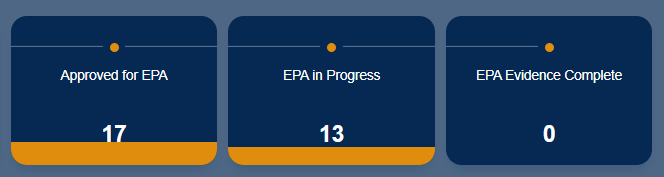
The following steps will allow you to create a booking.
- Within the All Bookings tab, click on “Create a booking”

Alternatively, you can create a booking directly within an apprentice profile, if this method is used, you will go to stage 2 of the process to select components. To use this method click on an apprentice profile by clicking the “Create a Booking” or “Create Draft Booking” button.

There are five stages when creating a booking that will need to be reviewed and information updated if required. These areas are;
The guides on this knowledge base explain each stage in greater detail. To view any of the individual stages, please click the section from the list above.
When moving through the stages simply click the next button to move to the next stage or back to return to the previous step.
To stop creating the booking request, click the next button or the back arrow. A pop-up will appear asking if you want to abandon the booking; select yes.

Please note, that you will need to cancel or abandon the booking request process if you wish to make changes to Stage 1 (Select an Apprentice) or Stage 2 (Select Components).



