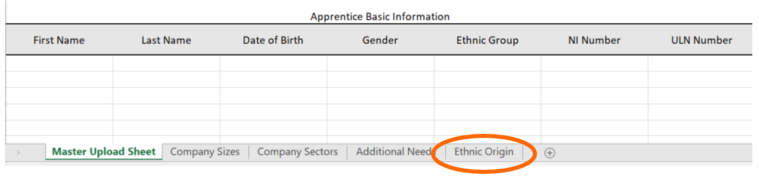EPAO's
- Assigning Standards to Assessors in ACE360: A Comprehensive Guide
- How to Set Up Links to Training Providers in ACE360 for EPAOs: A Detailed Guide
- How to Edit Your Organisation Information in ACE360: A Step-by-Step Guide
- Optimizing Email Notifications in ACE360: A Complete Guide
- Step-by-Step Guide: Using the ACE360 Support Icon to Open a Ticket
- Assigning Apprentice Records to Assessors in ACE360: A Detailed Guide
- How to Search and Filter Apprentice Records in ACE360: A Guide for EPAOs
- Effective Management of Apprentice Records in ACE360: A Guide for EPAOs
- Managing Shared Documents in ACE360: A Comprehensive Guide for EPAOs
- Mastering the Live Record in ACE360: A Guide for EPAOs
- Tracking Apprentice Progress and Achievements in ACE360: A Guide for EPAOs
- Unlocking EPA Component Grades in ACE360: A Step-by-Step Guide for EPAOs
- How to Apply Provisonal Grades and Overall Grades in ACE360: A Complete Guide for EPAOs
- How to Handle End-Point Assessment Resit Requests in ACE360: A Guide for EPAOs
- How to Request Evidence in ACE360: A Comprehensive Guide for EPAOs
- How to Activate the ESFA Certification API in ACE360: A Step-by-Step Guide for EPAOs
- How EPAOs Can Activate their ESFA Certification API in ACE360
- Certification Countdown in ACE360: The Essential Steps
- Understanding Your Certification Claim Date in ACE360: A Guide for EPAOs
- Resolving Certification Errors in ACE360: A Comprehensive Guide
- Managing Certificate Posting Addresses in ACE360: The Complete Guide
Provider's
- How to Set Up Links to EPAOs in ACE360 for LTPs: A Detailed Guide
- Assigning Standards to users in ACE360: A Comprehensive Guide
- How to Edit Your Organisation Information in ACE360: A Step-by-Step Guide
- Optimizing Email Notifications in ACE360: A Complete Guide
- Step-by-Step Guide: Using the ACE360 Support Icon to Open a Ticket
- Creating Apprentice records in ACE360: A Complete Guide for LTPs
- Bulk Uploads in ACE360: A Comprehensive Guide for LTPs
- How to View Apprentice Records as an LTP on ACE360: A Step-by-Step Guide
- Guide to Assigning Apprentice Records to Users on ACE360: Best Practices for LTPs
- How to Apply a Break in Learning to an Apprentice Record on ACE360: Step-by-Step Guide for LTPs
- How to Withdraw an Apprentice on ACE360: Comprehensive Guide
- Changing EPAO
- Viewing and Editing Apprentice Records in ACE360: A Complete Guide for LTPs
- Comprehensive Guide for LTPs: Uploading Gateway Evidence in ACE360
- Understanding the Apprentice Gateway Reminder in ACE360: A Guide for LTPs
- How to Submit for Gateway Approval in ACE360: A Step-by-Step Guide
- Confirming Gateway Readiness in ACE360: A Detailed Guide
- Resolving Apprentice Gateway Rejections in ACE360: A Comprehensive Guide for LTPs
- Certification Countdown in ACE360: The Essential Steps
- Understanding Your Certification Claim Date in ACE360: A Guide for EPAOs
- Resolving Certification Errors in ACE360: A Comprehensive Guide
- Requesting an End-Point Assessment Resit in ACE360: A Guide for LTPs
- How to Raise an Appeal as an LTP on ACE360: A Step-by-Step Guide
- Managing Certificate Posting Addresses in ACE360: The Complete Guide
Scheduling & Booking Tool
- How to Create a Booking as a Training Provider on ACE360: Step-by-Step Guide
- How to Create Draft Bookings as a Provider on ACE360: A Comprehensive Guide
- How to Select an Apprentice for Booking on ACE360: A Provider's Guide
- How to Select Components for Booking on ACE360: A Step-by-Step Guide for Providers
- Complete Your Booking Details on ACE360: A Provider's Guide
- How to Add an Additional Apprentice on ACE360: A Provider's Guide
- How to Book a Venue on ACE360: A Step-by-Step Provider's Guide
- How to Review Your Booking on ACE360: A Step-by-Step Provider Guide
- How to Manage Your Booking on ACE360: A Provider's Guide
- How to Edit Bookings on ACE360: A Provider's Guide
- How to Request a Cancellation on ACE360: A Provider's Guide
- How to Use the Bookings Dashboard on ACE360: A Provider's Guide
- Confirmed Booking Status on ACE360: What Providers Need to Know
- How to Use the Booking Tool Calendar on ACE360: A Comprehensive Guide
- How to Search and Filter Bookings on ACE360: A Provider's Guide
- Mastering Completed Bookings on ACE360: A Comprehensive Provider's Guide
- How to Use the Calendar URL in ACE360 for Seamless Scheduling
- How to Exporting Booking Data from ACE360: A Step-by-Step Guide
- Setup Your Organisational Availability on ACE360: An EPAO Guide
- How to Create Draft Bookings as a Provider on ACE360: A Comprehensive Guide
- How to Create a Booking as an EPAO on ACE360: A Complete Guide
- An EPAO Guide to Choosing Apprentices for Assessments on ACE360
- How to Select Components on ACE360: A Step-by-Step Guide for EPAOs
- Complete Your Booking Details on ACE360: An EPAO Guide
- Add More Apprentices to Your ACE360 Booking Easily: An EPAO's Guide
- Book Your EPAO Venue on ACE360: Streamlined and Efficient
- Review Your Booking on ACE360: A Step-by-Step EPAO Guide
- Effortlessly Manage Your EPAO Bookings on ACE360
- Assign Assessors to Your ACE360 Bookings Efficiently
- Complete Your Final Booking Review Now for a Seamless Assessment Process
- How to Edit Bookings on ACE360: A Comprehensive EPAO's Guide
- Reset Booking Time on ACE360 for Optimal Scheduling
- Cancel Your Booking on ACE360: The Complete EPAO Guide
- Manage Your Bookings Seamlessly with ACE360's Dashboard: A Comprehensive EPAO Guide
- How to Search and Filter Bookings on ACE360: An EPAO's Guide
- Share Your ACE360 Booking Easily with Non-Users: The Complete EPAO Guide
- Confirm Your Booking on ACE360 for Seamless Assessment: The Complete EPAO Guide
- Completed Your Booking Status on ACE360: A Step-by-Step EPAO Guide
- How to Use the Calendar URL in ACE360: An EPAO Guide
- How to Use the Booking Tool Calendar on ACE360: A Comprehensive Guide
- How to Exporting Booking Data from ACE360: A Step-by-Step Guide
- Setup Your Assessor Account on ACE360
- Set Unavailable Dates for EPAOs on ACE360: An EPAO Guide
- Navigate Through Your Bookings: An Assessors Guide
- Manage Your Bookings Seamlessly with ACE360's Dashboard: A Comprehensive Assessor Guide
- View Your ACE360 Booking Details: The Complete Assessors Guide
- Trace Your Booking Status on ACE360 for Real-Time Updates
- Confirm Attendance
- Search and Filter Bookings
Popular ACE360 Queries
- Articles coming soon
Bulk Uploads in ACE360: A Comprehensive Guide for LTPs
The ACE360 Bulk Upload feature allows for your apprentice data to be accurately and securely uploaded, creating multiple ACE360 apprentice records in one simple process. This will alleviate some of your administrative burdens and greatly reduce the time you might otherwise spend on creating individual records. The ACE360 Bulk Upload feature can be used to create a minimum of 5 ACE360 apprentice records in one go.
Don’t forget that once the apprentice records have been created on ACE360, you will still need to access them and load the relevant Gateway evidence.
Please download the ACE360 Bulk Upload Template. To comply with best practices and GDPR Regulations, we are changing the way that we send and receive files that contain confidential and personal data. We have implemented a secure file transfer service called Send Safely and have integrated it into our Zendesk Ticketing system. This integration will let you safely send files to us that could otherwise be intercepted via email. If you need to send us files you can do so securely from the link to our Zendesk Ticketing Application.
If you haven’t already registered with our Zendesk, it will ask you to set up a login and verify your email address. Once set up and logged in you can then hit ‘Submit a request’ at the top right of the screen, this will take you to the create at ticket page where you can make a ticket for us and securely upload our files. For more information on Zendesk, please contact [email protected]
Some suppliers of the commonly used training provider management systems, such as Maytas and PICS, have developed specific automated processes to work in conjunction with the ACE360 Buk Upload feature.
This guide is designed to take you through the process of completing your ACE360 Bulk Upload Template step by step highlighting some of the key features.
Please note that before you can add any new apprentice records to ACE360, you must have available tokens. The number of available tokens will be displayed at the top of your ACE360 screen. If there are no available tokens then please contact your organisation’s ACE360 Super Admin or ACE360 Finance Manager and request the purchase of tokens.
If you need any further guidance on how to purchase tokens in ACE360, please click here.
Completing your ACE360 Bulk Upload
The ACE360 Bulk Upload Template is split up into the below sections. Please add your apprentice data to all of the fields, with key data fields marked in bold.

Most fields are clear in the data requirement however there are a few that will require certain wording or codes to enable your apprentice records to be created. This is due to the corresponding field in ACE360 having a drop-down menu that requires a selection to be made. Each menu selection has a corresponding code in the underlying ACE360 database.
Further details can be found in the following sections –
Organisation Details (columns A and B)
LTP Name – This is your organisation name as it is recorded in ACE360, and you can find this within the General Settings screen
UKPRN – This is your UK Provider Reference Number and can be obtained via the Register of Apprenticeship Training Providers here.
Apprentice Basic Information (columns C, D, E, F, G, H, and I)
First Name
Last name
Date of Birth
Gender – This can be recorded as ‘Female’, ‘Male’, ‘Neutral’, or ‘Rather not say’
Ethnic Group – Please select from the options within the Ethnic Origin tab. These options match the ILR specifications. Please be sure to use the wording rather than the numerical code.
NI Number
ULN
Apprentice Contact Information (columns J, K, L, M, N, O, and P)
Street Address
Town/City
County
Postcode
Country – This field must be entered as ‘United Kingdom’
Telephone Number

Apprentice Additional Information (columns Q, R, and S)
Receiving Funding – Please indicate ‘YES’ where the apprentice will receiving funding, and ‘NO’ where no funding is received
Additional Learning Support – Please indicate ‘YES’ where the apprentice will need any additional learning support while undertaking this standard, and ‘NO’ where no additional learning support is needed
*Additional Needs – If the apprentice needs additional learning support, please select from the options within the Additional Needs tab
Apprentice Employers Contact Information (columns AA, AB, AC, AD, AE, AF, AG)
Company Street Address
Company Town/City
Company County
Company Post Code
Company Country – This field must be entered as ‘United Kingdom’
Company Telephone Number
Company Email

Apply a standard to this record (columns AH, AI, AJ, AK, AL)
Standard Name and Standard ST Code – Please enter the Standard name and ST Code – this relates to the pathway and Standard version undertaken. Both of these can be found within the Standards screen
Level
EPAO – This is the name of the assigned End-Point Assessment Organisation as it is recorded in ACE360, and you can find this within the General Settings screen.
EPAO ID – This is the assigned EPAO’s Reference Number and can be obtained via the Register of End-Point Assessment Organisations
Additional details (columns AM, AN, AO, AP)
Start Date – The start date of the apprenticeship
End Date – The expected date that training is complete and the ACE360 record will be submitted for Gateway Review. This date can be amended through the apprenticeship programme and we would advise keeping this as accurate as possible.
PO Number AND Invoice – Use these fields if the attached EPAO payment process requires a purchase order to be raised and/or has provided an invoice
Returning your complete ACE360 Bulk Upload
You must have the necessary available tokens to ensure your ACE360 Bulk Upload is successful. If you need any further guidance on how to purchase tokens in ACE360, please click here.
Before returning your ACE360 Bulk Upload Template we recommend encrypting it with a password. You can encrypt your ACE360 Bulk Upload Template by following the below steps –
1. Click on ‘File’
2. Click on ‘Protect Workbook’
3. Select ‘Encrypt with Password’
4. Enter and then re-enter a password
Please remember to provide the password separately and if you use a 3rd party file-sharing system please ensure the appropriate access has been provided.
Once your ACE360 Bulk Upload Template is complete and encrypted please send it to [email protected] and you’ll receive confirmation when your ACE360 apprentice records have been created are ready to access.
With your uploads to ACE360 complete the next step is to view your apprentice records
hhh
Unlock the full potential of ACE360 with our dedicated training – ACE360 Bulk Uploads