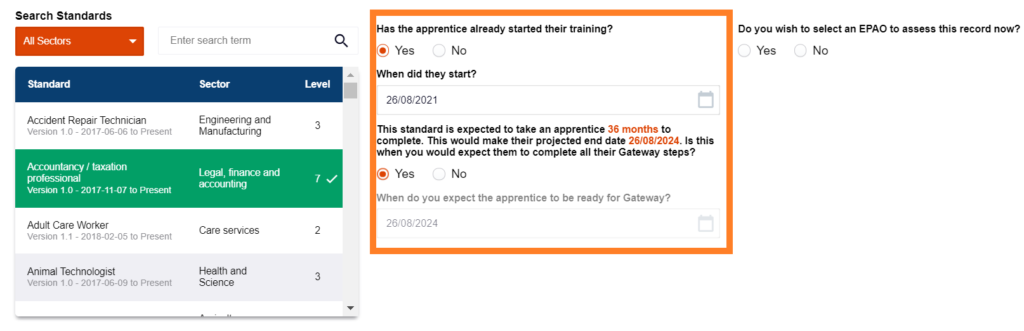EPAO's
- Assigning Standards to Assessors in ACE360: A Comprehensive Guide
- How to Set Up Links to Training Providers in ACE360 for EPAOs: A Detailed Guide
- How to Edit Your Organisation Information in ACE360: A Step-by-Step Guide
- Optimizing Email Notifications in ACE360: A Complete Guide
- Step-by-Step Guide: Using the ACE360 Support Icon to Open a Ticket
- Assigning Apprentice Records to Assessors in ACE360: A Detailed Guide
- How to Search and Filter Apprentice Records in ACE360: A Guide for EPAOs
- Effective Management of Apprentice Records in ACE360: A Guide for EPAOs
- Managing Shared Documents in ACE360: A Comprehensive Guide for EPAOs
- Mastering the Live Record in ACE360: A Guide for EPAOs
- Tracking Apprentice Progress and Achievements in ACE360: A Guide for EPAOs
- Unlocking EPA Component Grades in ACE360: A Step-by-Step Guide for EPAOs
- How to Apply Provisonal Grades and Overall Grades in ACE360: A Complete Guide for EPAOs
- How to Handle End-Point Assessment Resit Requests in ACE360: A Guide for EPAOs
- How to Request Evidence in ACE360: A Comprehensive Guide for EPAOs
- How to Activate the ESFA Certification API in ACE360: A Step-by-Step Guide for EPAOs
- How EPAOs Can Activate their ESFA Certification API in ACE360
- Certification Countdown in ACE360: The Essential Steps
- Understanding Your Certification Claim Date in ACE360: A Guide for EPAOs
- Resolving Certification Errors in ACE360: A Comprehensive Guide
- Managing Certificate Posting Addresses in ACE360: The Complete Guide
Provider's
- How to Set Up Links to EPAOs in ACE360 for LTPs: A Detailed Guide
- Assigning Standards to users in ACE360: A Comprehensive Guide
- How to Edit Your Organisation Information in ACE360: A Step-by-Step Guide
- Optimizing Email Notifications in ACE360: A Complete Guide
- Step-by-Step Guide: Using the ACE360 Support Icon to Open a Ticket
- Creating Apprentice records in ACE360: A Complete Guide for LTPs
- Bulk Uploads in ACE360: A Comprehensive Guide for LTPs
- How to View Apprentice Records as an LTP on ACE360: A Step-by-Step Guide
- Guide to Assigning Apprentice Records to Users on ACE360: Best Practices for LTPs
- How to Apply a Break in Learning to an Apprentice Record on ACE360: Step-by-Step Guide for LTPs
- How to Withdraw an Apprentice on ACE360: Comprehensive Guide
- Changing EPAO
- Viewing and Editing Apprentice Records in ACE360: A Complete Guide for LTPs
- Comprehensive Guide for LTPs: Uploading Gateway Evidence in ACE360
- Understanding the Apprentice Gateway Reminder in ACE360: A Guide for LTPs
- How to Submit for Gateway Approval in ACE360: A Step-by-Step Guide
- Confirming Gateway Readiness in ACE360: A Detailed Guide
- Resolving Apprentice Gateway Rejections in ACE360: A Comprehensive Guide for LTPs
- Certification Countdown in ACE360: The Essential Steps
- Understanding Your Certification Claim Date in ACE360: A Guide for EPAOs
- Resolving Certification Errors in ACE360: A Comprehensive Guide
- Requesting an End-Point Assessment Resit in ACE360: A Guide for LTPs
- How to Raise an Appeal as an LTP on ACE360: A Step-by-Step Guide
- Managing Certificate Posting Addresses in ACE360: The Complete Guide
Scheduling & Booking Tool
- How to Create a Booking as a Training Provider on ACE360: Step-by-Step Guide
- How to Create Draft Bookings as a Provider on ACE360: A Comprehensive Guide
- How to Select an Apprentice for Booking on ACE360: A Provider's Guide
- How to Select Components for Booking on ACE360: A Step-by-Step Guide for Providers
- Complete Your Booking Details on ACE360: A Provider's Guide
- How to Add an Additional Apprentice on ACE360: A Provider's Guide
- How to Book a Venue on ACE360: A Step-by-Step Provider's Guide
- How to Review Your Booking on ACE360: A Step-by-Step Provider Guide
- How to Manage Your Booking on ACE360: A Provider's Guide
- How to Edit Bookings on ACE360: A Provider's Guide
- How to Request a Cancellation on ACE360: A Provider's Guide
- How to Use the Bookings Dashboard on ACE360: A Provider's Guide
- Confirmed Booking Status on ACE360: What Providers Need to Know
- How to Use the Booking Tool Calendar on ACE360: A Comprehensive Guide
- How to Search and Filter Bookings on ACE360: A Provider's Guide
- Mastering Completed Bookings on ACE360: A Comprehensive Provider's Guide
- How to Use the Calendar URL in ACE360 for Seamless Scheduling
- How to Exporting Booking Data from ACE360: A Step-by-Step Guide
- Setup Your Organisational Availability on ACE360: An EPAO Guide
- How to Create Draft Bookings as a Provider on ACE360: A Comprehensive Guide
- How to Create a Booking as an EPAO on ACE360: A Complete Guide
- An EPAO Guide to Choosing Apprentices for Assessments on ACE360
- How to Select Components on ACE360: A Step-by-Step Guide for EPAOs
- Complete Your Booking Details on ACE360: An EPAO Guide
- Add More Apprentices to Your ACE360 Booking Easily: An EPAO's Guide
- Book Your EPAO Venue on ACE360: Streamlined and Efficient
- Review Your Booking on ACE360: A Step-by-Step EPAO Guide
- Effortlessly Manage Your EPAO Bookings on ACE360
- Assign Assessors to Your ACE360 Bookings Efficiently
- Complete Your Final Booking Review Now for a Seamless Assessment Process
- How to Edit Bookings on ACE360: A Comprehensive EPAO's Guide
- Reset Booking Time on ACE360 for Optimal Scheduling
- Cancel Your Booking on ACE360: The Complete EPAO Guide
- Manage Your Bookings Seamlessly with ACE360's Dashboard: A Comprehensive EPAO Guide
- How to Search and Filter Bookings on ACE360: An EPAO's Guide
- Share Your ACE360 Booking Easily with Non-Users: The Complete EPAO Guide
- Confirm Your Booking on ACE360 for Seamless Assessment: The Complete EPAO Guide
- Completed Your Booking Status on ACE360: A Step-by-Step EPAO Guide
- How to Use the Calendar URL in ACE360: An EPAO Guide
- How to Use the Booking Tool Calendar on ACE360: A Comprehensive Guide
- How to Exporting Booking Data from ACE360: A Step-by-Step Guide
- Setup Your Assessor Account on ACE360
- Set Unavailable Dates for EPAOs on ACE360: An EPAO Guide
- Navigate Through Your Bookings: An Assessors Guide
- Manage Your Bookings Seamlessly with ACE360's Dashboard: A Comprehensive Assessor Guide
- View Your ACE360 Booking Details: The Complete Assessors Guide
- Trace Your Booking Status on ACE360 for Real-Time Updates
- Confirm Attendance
- Search and Filter Bookings
Popular ACE360 Queries
- Articles coming soon
Creating Apprentice records in ACE360: A Complete Guide for LTPs
Please note that before you can add any new apprentice records to ACE360, you must have available tokens. The number of available tokens will be displayed at the top of your ACE360 screen. If there are no available tokens then please contact your organisation’s ACE360 Finance Manager and request the purchase of tokens.
Before adding a new apprentice record, you will need the following information for each apprentice record you would like to add to the system.
- Apprentice Basic Details – DOB, NI Number, ULN etc.
- Apprentice Contact Information
- Apprentice Additional Information – Funded & any additional learning needs
- Apprentice’s Employer Basic Information
- Apprentice’s Employer Contact Information
- Apply a standard (ensure you add the correct pathway where relevant)
- Select an EPAO (this can be done at a later date, please note that EPAO dialogue must take place 6 months before the EPA date)
- Apprentice Start Date/Expected Date for EPA
All of the fields within the record are mandatory and some have additional in-built validation to ensure their accuracies, such as the NI Number, ULN and phone number fields. Please note that information can be edited at a later date if required.
You have the option to link the apprentice record to an EPAO at the point of creation, alternatively, this can be done at a later date. If you have chosen not to add the EPAO, you may also get a message displayed that warns you that you are not currently linked to an EPAO that can assess the selected standard. This should be rectified as soon as possible.
To add a new apprentice record, open the “Apprentice Records” option on the system and click the green ” Add Apprentice Record” button.
Next, a multi-step form will open. Here you will need to input the details into each section. Within this section can click on the icon on the right within the form to expand or minimise sections. When completing the details for these sections, some of the fields have validation settings to ensure the format of a number is correct – if the format or data is incorrect, the form will alert you by turning red.
To get the apprentice record on the system, each section will need to be filled in. When on the Apprentice’s Contact Details, this information can be added manually or you can look up the address for the learner by putting their postcode in the section.
The next step of the process is to enter the Apprentice’s funding information and any additional learning support the learner may require whilst understanding the standard. If the learner does require learning support you will be given a drop-down to select from to identify the additional needs the learner may have. This will show on their profile and the EPAO will be able to view this information.
You will also be able to request reasonable adjustments being made for the learner when going through EPA, for further guidance on how to do this within the system please click here.
The next section is based around the apprentice’s employer, within this section, you will need to enter the employer’s basic information, as well as the employer’s contact information.
The final step in the process is to select the apprentice’s standard of study, in this section, all the standards that are aligned to your account will be in the list. Here you can also input the apprentice’s start date and if you know the expected end date you are able to input this within the system, if you don’t know this date this can be edited later to support your EPAO with forecasting.
If you know the EPAO you are working with at this stage you can select from the list of EPAO’s that you work with. Once this has been done you can simply click “create account” and this will add the apprentice to your apprentice records section within ACE360.
If you don’t know the EPAO that you are going to be working with when creating the apprentice’s record, you can click no. This can be changed at a later date within the learner’s profile.
We strongly recommend creating an apprentice record at the start of their Apprenticeship to ensure that you have the full benefit of the ACE360 system, including:
- Access to Gateway and EPA component information
- Access to communication and guidance from the EPAO’s with whom you work
- Early notification of forthcoming work for all parties. For example, to ensure demand for EPAOS services can be planned for and managed effectively.
Adding apprentice records to ACE360 as they approach Gateway may result in EPAO’s delaying End-Point Assessment activities as they will not have had sufficient prior notifications that apprentices would be coming forward for EPA services and therefore have been unable to pre-plan/schedule the required EPA activities for your apprentices.
Duplicate Records
ACE360 has a feature that reduces the occurrence of duplicate apprentice records being created. Potential duplicates will be flagged when creating a new apprentice.
When a valid ULN is entered, the system will check for existing records including archived apprentices. If a duplicate ULN is detected, a warning will be flagged with a high-level overview of the existing apprentices.
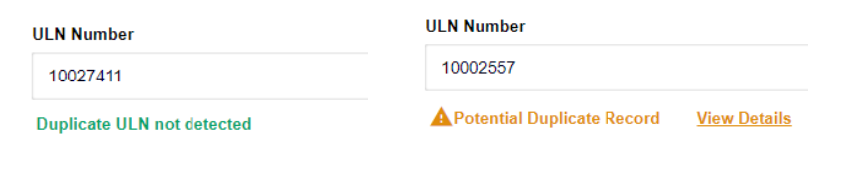
Users can review the flagged records to determine if they are indeed duplicates or if there are valid reasons, such as a different standard or level. Upon review, users will have the option to proceed with adding a new record or cancel the registration process. This can be done by clicking “View Details”.
A useful method of uploading multiple records in one go is the ACE360 Bulk Upload feature