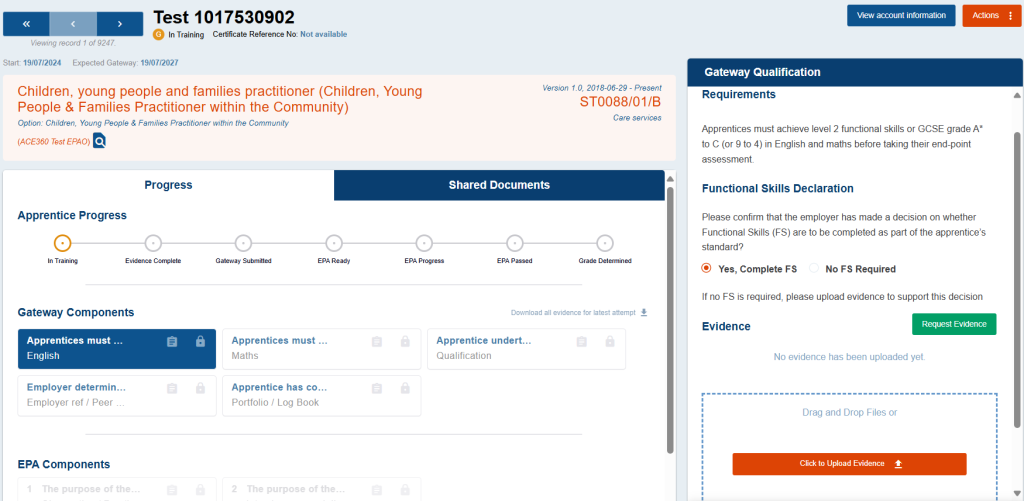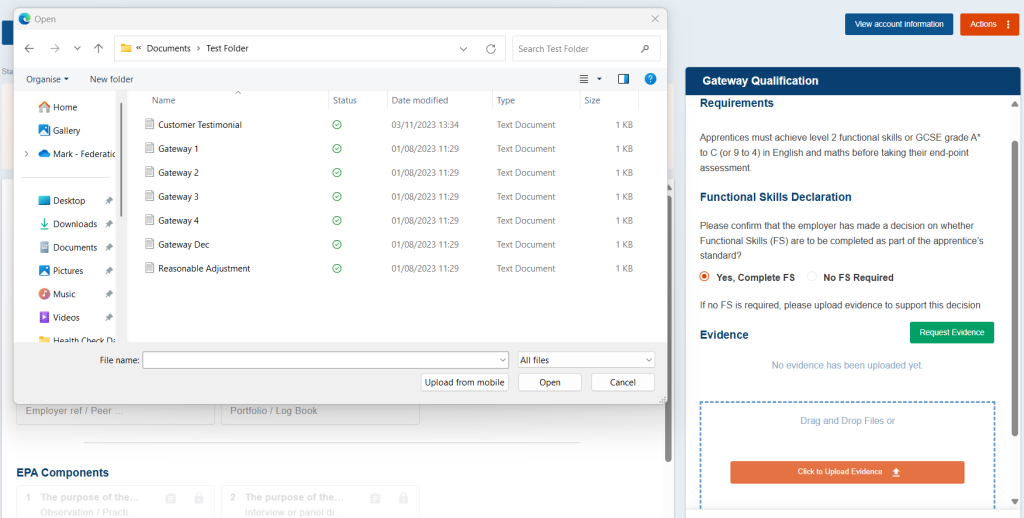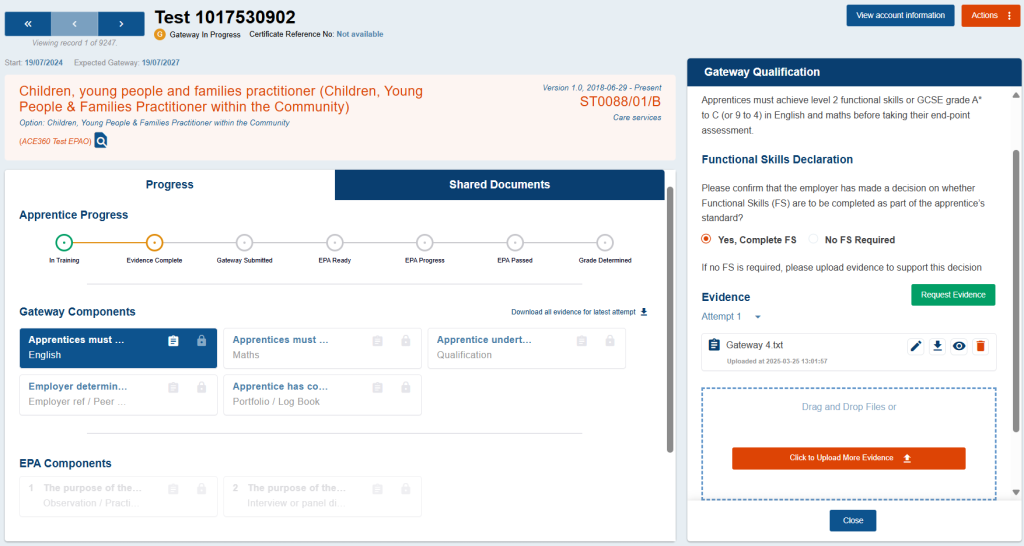EPAO's
- Assigning Standards to Assessors in ACE360: A Comprehensive Guide
- How to Set Up Links to Training Providers in ACE360 for EPAOs: A Detailed Guide
- How to Edit Your Organisation Information in ACE360: A Step-by-Step Guide
- Optimizing Email Notifications in ACE360: A Complete Guide
- Step-by-Step Guide: Using the ACE360 Support Icon to Open a Ticket
- Assigning Apprentice Records to Assessors in ACE360: A Detailed Guide
- How to Search and Filter Apprentice Records in ACE360: A Guide for EPAOs
- Effective Management of Apprentice Records in ACE360: A Guide for EPAOs
- Managing Shared Documents in ACE360: A Comprehensive Guide for EPAOs
- Mastering the Live Record in ACE360: A Guide for EPAOs
- Tracking Apprentice Progress and Achievements in ACE360: A Guide for EPAOs
- Unlocking EPA Component Grades in ACE360: A Step-by-Step Guide for EPAOs
- How to Apply Provisonal Grades and Overall Grades in ACE360: A Complete Guide for EPAOs
- How to Handle End-Point Assessment Resit Requests in ACE360: A Guide for EPAOs
- How to Request Evidence in ACE360: A Comprehensive Guide for EPAOs
- How to Activate the ESFA Certification API in ACE360: A Step-by-Step Guide for EPAOs
- How EPAOs Can Activate their ESFA Certification API in ACE360
- Certification Countdown in ACE360: The Essential Steps
- Understanding Your Certification Claim Date in ACE360: A Guide for EPAOs
- Resolving Certification Errors in ACE360: A Comprehensive Guide
- Managing Certificate Posting Addresses in ACE360: The Complete Guide
Provider's
- How to Set Up Links to EPAOs in ACE360 for LTPs: A Detailed Guide
- Assigning Standards to users in ACE360: A Comprehensive Guide
- How to Edit Your Organisation Information in ACE360: A Step-by-Step Guide
- Optimizing Email Notifications in ACE360: A Complete Guide
- Step-by-Step Guide: Using the ACE360 Support Icon to Open a Ticket
- Creating Apprentice records in ACE360: A Complete Guide for LTPs
- Bulk Uploads in ACE360: A Comprehensive Guide for LTPs
- How to View Apprentice Records as an LTP on ACE360: A Step-by-Step Guide
- Guide to Assigning Apprentice Records to Users on ACE360: Best Practices for LTPs
- How to Apply a Break in Learning to an Apprentice Record on ACE360: Step-by-Step Guide for LTPs
- How to Withdraw an Apprentice on ACE360: Comprehensive Guide
- Changing EPAO
- Viewing and Editing Apprentice Records in ACE360: A Complete Guide for LTPs
- Comprehensive Guide for LTPs: Uploading Gateway Evidence in ACE360
- Understanding the Apprentice Gateway Reminder in ACE360: A Guide for LTPs
- How to Submit for Gateway Approval in ACE360: A Step-by-Step Guide
- Confirming Gateway Readiness in ACE360: A Detailed Guide
- Resolving Apprentice Gateway Rejections in ACE360: A Comprehensive Guide for LTPs
- Certification Countdown in ACE360: The Essential Steps
- Understanding Your Certification Claim Date in ACE360: A Guide for EPAOs
- Resolving Certification Errors in ACE360: A Comprehensive Guide
- Requesting an End-Point Assessment Resit in ACE360: A Guide for LTPs
- How to Raise an Appeal as an LTP on ACE360: A Step-by-Step Guide
- Managing Certificate Posting Addresses in ACE360: The Complete Guide
Scheduling & Booking Tool
- How to Create a Booking as a Training Provider on ACE360: Step-by-Step Guide
- How to Create Draft Bookings as a Provider on ACE360: A Comprehensive Guide
- How to Select an Apprentice for Booking on ACE360: A Provider's Guide
- How to Select Components for Booking on ACE360: A Step-by-Step Guide for Providers
- Complete Your Booking Details on ACE360: A Provider's Guide
- How to Add an Additional Apprentice on ACE360: A Provider's Guide
- How to Book a Venue on ACE360: A Step-by-Step Provider's Guide
- How to Review Your Booking on ACE360: A Step-by-Step Provider Guide
- How to Manage Your Booking on ACE360: A Provider's Guide
- How to Edit Bookings on ACE360: A Provider's Guide
- How to Request a Cancellation on ACE360: A Provider's Guide
- How to Use the Bookings Dashboard on ACE360: A Provider's Guide
- Confirmed Booking Status on ACE360: What Providers Need to Know
- How to Use the Booking Tool Calendar on ACE360: A Comprehensive Guide
- How to Search and Filter Bookings on ACE360: A Provider's Guide
- Mastering Completed Bookings on ACE360: A Comprehensive Provider's Guide
- How to Use the Calendar URL in ACE360 for Seamless Scheduling
- How to Exporting Booking Data from ACE360: A Step-by-Step Guide
- Setup Your Organisational Availability on ACE360: An EPAO Guide
- How to Create Draft Bookings as a Provider on ACE360: A Comprehensive Guide
- How to Create a Booking as an EPAO on ACE360: A Complete Guide
- An EPAO Guide to Choosing Apprentices for Assessments on ACE360
- How to Select Components on ACE360: A Step-by-Step Guide for EPAOs
- Complete Your Booking Details on ACE360: An EPAO Guide
- Add More Apprentices to Your ACE360 Booking Easily: An EPAO's Guide
- Book Your EPAO Venue on ACE360: Streamlined and Efficient
- Review Your Booking on ACE360: A Step-by-Step EPAO Guide
- Effortlessly Manage Your EPAO Bookings on ACE360
- Assign Assessors to Your ACE360 Bookings Efficiently
- Complete Your Final Booking Review Now for a Seamless Assessment Process
- How to Edit Bookings on ACE360: A Comprehensive EPAO's Guide
- Reset Booking Time on ACE360 for Optimal Scheduling
- Cancel Your Booking on ACE360: The Complete EPAO Guide
- Manage Your Bookings Seamlessly with ACE360's Dashboard: A Comprehensive EPAO Guide
- How to Search and Filter Bookings on ACE360: An EPAO's Guide
- Share Your ACE360 Booking Easily with Non-Users: The Complete EPAO Guide
- Confirm Your Booking on ACE360 for Seamless Assessment: The Complete EPAO Guide
- Completed Your Booking Status on ACE360: A Step-by-Step EPAO Guide
- How to Use the Calendar URL in ACE360: An EPAO Guide
- How to Use the Booking Tool Calendar on ACE360: A Comprehensive Guide
- How to Exporting Booking Data from ACE360: A Step-by-Step Guide
- Setup Your Assessor Account on ACE360
- Set Unavailable Dates for EPAOs on ACE360: An EPAO Guide
- Navigate Through Your Bookings: An Assessors Guide
- Manage Your Bookings Seamlessly with ACE360's Dashboard: A Comprehensive Assessor Guide
- View Your ACE360 Booking Details: The Complete Assessors Guide
- Trace Your Booking Status on ACE360 for Real-Time Updates
- Confirm Attendance
- Search and Filter Bookings
Popular ACE360 Queries
- Articles coming soon
Comprehensive Guide for LTPs: Uploading Gateway Evidence in ACE360
All approved standards have an assessment plan that outlines the components that an apprentice needs to complete prior to progressing to the apprenticeship gateway.
Gateway requirements are detailed in each apprentice ACE360 record and are based on the standard being taken. Evidence of apprentice achievement can be uploaded and securely stored in the apprentice’s ACE360 profile during the training period.
To upload gateway component evidence to an apprentice profile, follow the below steps:
First, click into the apprentice’s profile and click on component details on the left-hand side of the screen.
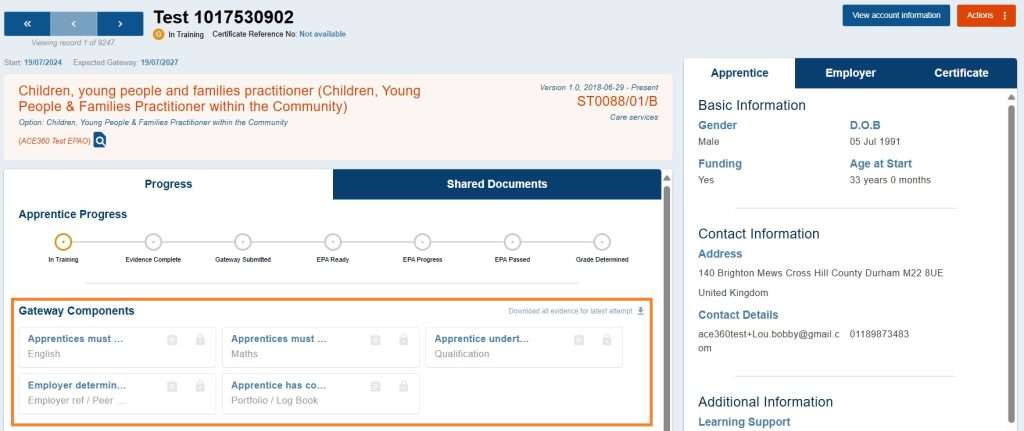
Then use the “Upload Evidence” button to upload appropriate achievement evidence. Please note that evidence can be uploaded one at a time or you can drag and drop evidence into this area to upload multiple files at once.
Once any evidence has been uploaded against a gateway component, a small blue clipboard icon will appear.
Downloading, Previewing and Deleting files in an apprentice record
Working with files within the system has been designed to allow users to view information easily when in an apprentices profile.
Once a file is uploaded, the following options become available when working with files:
- Edit File Notes
- Download Files
- Preview Files
- Delete Files
Within the apprentices profile, you can download all iles associated with gateway. This is useful when you are reviewing and confirming gatway for an apprentice. To do this select the “Download all evidence for latest attempt”.
Shared Documents Area
Each apprentice record has an area where docuemnts can be uplaoded and shared between training providers and the linked EPAO.
Information for this section may include:
- Declarations
- Additional Evidence
- Additional Learning Support Documentation
To access this facility, click on the shared documents tab within any apprentice record.

To upload a document, click the “Upload Document” button. When a file has been uploaded this will appear as an icon which can be downloaded or deleted.
The shared documents area can be accessed at any point during the apprentice’s progress. Even when an apprentice record is locked to the LTP (during EPA).
Keep an eye out for our Apprenticeship Gateway Reminder
Unlock the full potential of ACE360 with our dedicated training – ACE360 Gateway Management