EPAO's
- Assigning Standards to Assessors in ACE360: A Comprehensive Guide
- How to Set Up Links to Training Providers in ACE360 for EPAOs: A Detailed Guide
- How to Edit Your Organisation Information in ACE360: A Step-by-Step Guide
- Optimizing Email Notifications in ACE360: A Complete Guide
- Step-by-Step Guide: Using the ACE360 Support Icon to Open a Ticket
- Assigning Apprentice Records to Assessors in ACE360: A Detailed Guide
- How to Search and Filter Apprentice Records in ACE360: A Guide for EPAOs
- Effective Management of Apprentice Records in ACE360: A Guide for EPAOs
- Managing Shared Documents in ACE360: A Comprehensive Guide for EPAOs
- Mastering the Live Record in ACE360: A Guide for EPAOs
- Tracking Apprentice Progress and Achievements in ACE360: A Guide for EPAOs
- Unlocking EPA Component Grades in ACE360: A Step-by-Step Guide for EPAOs
- How to Apply Provisonal Grades and Overall Grades in ACE360: A Complete Guide for EPAOs
- How to Handle End-Point Assessment Resit Requests in ACE360: A Guide for EPAOs
- How to Request Evidence in ACE360: A Comprehensive Guide for EPAOs
- How to Activate the ESFA Certification API in ACE360: A Step-by-Step Guide for EPAOs
- How EPAOs Can Activate their ESFA Certification API in ACE360
- Certification Countdown in ACE360: The Essential Steps
- Understanding Your Certification Claim Date in ACE360: A Guide for EPAOs
- Resolving Certification Errors in ACE360: A Comprehensive Guide
- Managing Certificate Posting Addresses in ACE360: The Complete Guide
Provider's
- How to Set Up Links to EPAOs in ACE360 for LTPs: A Detailed Guide
- Assigning Standards to users in ACE360: A Comprehensive Guide
- How to Edit Your Organisation Information in ACE360: A Step-by-Step Guide
- Optimizing Email Notifications in ACE360: A Complete Guide
- Step-by-Step Guide: Using the ACE360 Support Icon to Open a Ticket
- Creating Apprentice records in ACE360: A Complete Guide for LTPs
- Bulk Uploads in ACE360: A Comprehensive Guide for LTPs
- How to View Apprentice Records as an LTP on ACE360: A Step-by-Step Guide
- Guide to Assigning Apprentice Records to Users on ACE360: Best Practices for LTPs
- How to Apply a Break in Learning to an Apprentice Record on ACE360: Step-by-Step Guide for LTPs
- How to Withdraw an Apprentice on ACE360: Comprehensive Guide
- Changing EPAO
- Viewing and Editing Apprentice Records in ACE360: A Complete Guide for LTPs
- Comprehensive Guide for LTPs: Uploading Gateway Evidence in ACE360
- Understanding the Apprentice Gateway Reminder in ACE360: A Guide for LTPs
- How to Submit for Gateway Approval in ACE360: A Step-by-Step Guide
- Confirming Gateway Readiness in ACE360: A Detailed Guide
- Resolving Apprentice Gateway Rejections in ACE360: A Comprehensive Guide for LTPs
- Certification Countdown in ACE360: The Essential Steps
- Understanding Your Certification Claim Date in ACE360: A Guide for EPAOs
- Resolving Certification Errors in ACE360: A Comprehensive Guide
- Requesting an End-Point Assessment Resit in ACE360: A Guide for LTPs
- How to Raise an Appeal as an LTP on ACE360: A Step-by-Step Guide
- Managing Certificate Posting Addresses in ACE360: The Complete Guide
Scheduling & Booking Tool
- How to Create a Booking as a Training Provider on ACE360: Step-by-Step Guide
- How to Create Draft Bookings as a Provider on ACE360: A Comprehensive Guide
- How to Select an Apprentice for Booking on ACE360: A Provider's Guide
- How to Select Components for Booking on ACE360: A Step-by-Step Guide for Providers
- Complete Your Booking Details on ACE360: A Provider's Guide
- How to Add an Additional Apprentice on ACE360: A Provider's Guide
- How to Book a Venue on ACE360: A Step-by-Step Provider's Guide
- How to Review Your Booking on ACE360: A Step-by-Step Provider Guide
- How to Manage Your Booking on ACE360: A Provider's Guide
- How to Edit Bookings on ACE360: A Provider's Guide
- How to Request a Cancellation on ACE360: A Provider's Guide
- How to Use the Bookings Dashboard on ACE360: A Provider's Guide
- Confirmed Booking Status on ACE360: What Providers Need to Know
- How to Use the Booking Tool Calendar on ACE360: A Comprehensive Guide
- How to Search and Filter Bookings on ACE360: A Provider's Guide
- Mastering Completed Bookings on ACE360: A Comprehensive Provider's Guide
- How to Use the Calendar URL in ACE360 for Seamless Scheduling
- How to Exporting Booking Data from ACE360: A Step-by-Step Guide
- Setup Your Organisational Availability on ACE360: An EPAO Guide
- How to Create Draft Bookings as a Provider on ACE360: A Comprehensive Guide
- How to Create a Booking as an EPAO on ACE360: A Complete Guide
- An EPAO Guide to Choosing Apprentices for Assessments on ACE360
- How to Select Components on ACE360: A Step-by-Step Guide for EPAOs
- Complete Your Booking Details on ACE360: An EPAO Guide
- Add More Apprentices to Your ACE360 Booking Easily: An EPAO's Guide
- Book Your EPAO Venue on ACE360: Streamlined and Efficient
- Review Your Booking on ACE360: A Step-by-Step EPAO Guide
- Effortlessly Manage Your EPAO Bookings on ACE360
- Assign Assessors to Your ACE360 Bookings Efficiently
- Complete Your Final Booking Review Now for a Seamless Assessment Process
- How to Edit Bookings on ACE360: A Comprehensive EPAO's Guide
- Reset Booking Time on ACE360 for Optimal Scheduling
- Cancel Your Booking on ACE360: The Complete EPAO Guide
- Manage Your Bookings Seamlessly with ACE360's Dashboard: A Comprehensive EPAO Guide
- How to Search and Filter Bookings on ACE360: An EPAO's Guide
- Share Your ACE360 Booking Easily with Non-Users: The Complete EPAO Guide
- Confirm Your Booking on ACE360 for Seamless Assessment: The Complete EPAO Guide
- Completed Your Booking Status on ACE360: A Step-by-Step EPAO Guide
- How to Use the Calendar URL in ACE360: An EPAO Guide
- How to Use the Booking Tool Calendar on ACE360: A Comprehensive Guide
- How to Exporting Booking Data from ACE360: A Step-by-Step Guide
- Setup Your Assessor Account on ACE360
- Set Unavailable Dates for EPAOs on ACE360: An EPAO Guide
- Navigate Through Your Bookings: An Assessors Guide
- Manage Your Bookings Seamlessly with ACE360's Dashboard: A Comprehensive Assessor Guide
- View Your ACE360 Booking Details: The Complete Assessors Guide
- Trace Your Booking Status on ACE360 for Real-Time Updates
- Confirm Attendance
- Search and Filter Bookings
Popular ACE360 Queries
- Articles coming soon
Navigating the ACE360 Dashboard: Essential Guide for EPAOs
Whilst on the dashboard screen, you’re able to click into each of the tiles and the system will apply an automatic filter. This will allow the user to view the information in more detail.
Once a tile has been clicked on, ACE360 will take the user to the apprentice records section and apply the filter to the data, allowing navigation through the information quickly and easily.
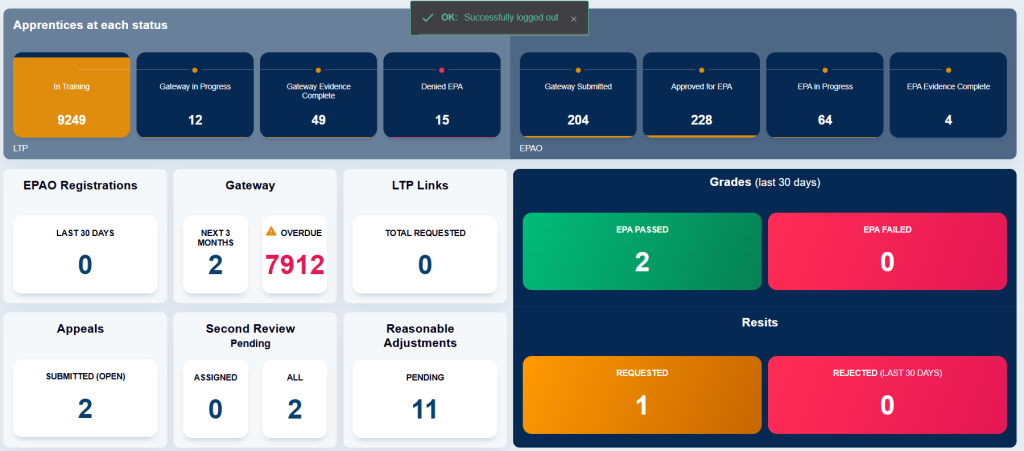
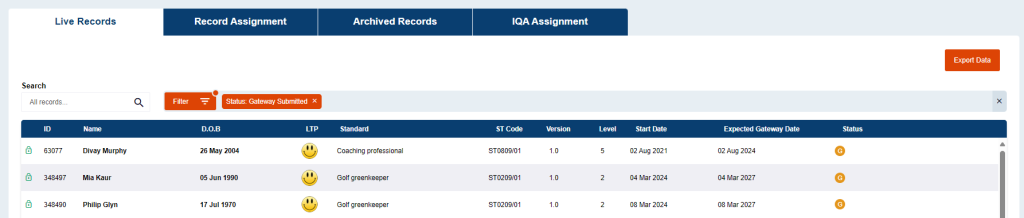
Any of the filtered lists of apprentice records can be exported by clicking the “Export Data” button within the apprentice records section on ACE360. A dialogue box will appear asking you to confirm you want to “Export Filtered Records”.
Records excluded by the applied filters will not be exported. Click the “Export” button to confirm the export process.
If you want to export all your apprentice records, not those with the applied filter then remove the tick from the “Export Filtered Records” option. You can also remove the filter within the apprentice records and click “Export Data” which will export all apprentice record information.
The records are exported as a CSV file which can then be further sorted, filtered, printed etc.
Gateway
ACE360’s dashboard has been split into 2 sections. The top section shows the learner’s journey from in training all the way to EPA evidence complete. The bottom section of the system shows various tiles that are bespoke to an EPAO.
The bottom left-hand side of the dashboard shows the following information:
The number of the apprentices who are expected to reach gateway within the next 3 months i.e. the apprentices expected gateway date is within 3 months of the current date of viewing your dashboard summary. Again, if you click on this tile, you will access a list of all the relevant apprentice records with this filter automatically applied. the information can be exported for further analysis’
This information can be used for planning purposes for both EPAO’s and LTPs. The EPAO gets advance notice that EPA will be required soon and they can start discussions and plan with the LTP.
LTP Links
LTP links will be displayed on the dashboard. This is the number of LTP requests to work with you as an EPAO, that are awaiting your attention and action. By clicking on the LTP links tile, you will be taken directly to the pending links view within the general settings. From here you can action any pending LTP requests.
Appeals
Appeal requests can be viewed on the dashboard. This tile will show all of the apprentices that an appeal has been made for and will enable you to see this information and address the appeal request.
When you click on the title, an automatic filter will be applied for you to review the apprentice’s appeal and make a decision based on the grounds of the appeal. Here you will be able to review the grade and either uphold or change the grade.
Second Review
ACE360 allows EPAO users to see which learners require a second review of the grade and the evidence that has been submitted. This is to support the quality of the grading being applied and to ensure that quality checks are taking place on end-point assessors work.
When the tile is clicked, this will show all provisional grades that have been applied to an apprentice record and allows the user to conduct a second review of the information to ensure accuracy and quality.
Reasonable Adjustments
Reasonable adjustment requests can be seen within the system, as well as being reviewed and acted upon. The tile on the dashboard shows how many reasonable adjustment requests have been made and which need to be reviewed and either accepted or denied.

For more information on how to review a reasonable adjustment request, please click here.
What next? Learn and understand how to view grades within the dashboard and how to navigate this information.














